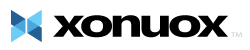This tutorial will teach how to pay an invoice. The Client Area is where you come to pay for your hosting account, domain services, and any other services your hosting company charges to you. This tutorial will assume that you are already logged in to the Client Area. On the client area menu bar, click on the link called My Invoices. This opens a page of all your invoices. Each invoice has a line. Columns include invoice date, invoice due date, invoice total, invoice status (paid, unpaid, overdue) and the last column is View Invoice. For an unpaid invoice, click on the View Invoice link. You can see the invoice is unpaid. In the upper right corner is a drop-down list of payment methods. Choose your payment method from this menu. Then click the Pay Now button directly below it. After you have completed the payment process, your invoice will be marked as paid. Note that some payment methods will require the invoice to be manually marked as paid. Click the Client Area link in the You are Here list. This is the end of this tutorial. You now know how to pay an invoice.
- 0 Users Found This Useful
Related Articles
Powered by WHMCompleteSolution