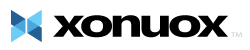This tutorial will give you and introduction to using Fantastico. Fantastico, will allow you to simply install any of over 40 programs with just a few clicks. This tutorial will assume that you are logged into your cPanel. If you are having trouble doing that, please see the tutorial named "How to Login to cPanel". Now let's look at using Fantastico. Fantastico is an add-on to cPanel that lets you install dozens of database-driven programs with just a few clicks. Included are programs such as blogs, content management programs, customer relationship programs (Support Services Manager, Help Center Live, PHP Support Tickets, etc.), Discussion Boards, E-Commerce (Zen Cart, Cube Cart, and OS Commerce), and many more. There are site builders, guestbooks, polls and surveys, project management and the list goes on. On your cPanel main page, scroll down to the section called Software, and click on the icon named Fantastico De Luxe. This take you to the main Fantastico page. On the left side, is a list of all the programs that are available for installation. IMPORTANT! You need 1 MySQL database for each of these programs that you choose to install. Since most hosting accounts have a limited number of databases available, only install the programs you need, and remember to uninstall any programs you are no longer using. To install a program, click on the program of your choosing. In the box on the right side of the page, it will open its own home page. Click on the New Installation link. This will open a new screen. In the box, enter the name of the directory where you wish to install this program. Scroll down, to the Admin Access Data fields. In the first box, enter an administrator user name. It can be as simple as admin. In the next box, enter the password for the administrator area. Finally, in the last box enter a nickname to be used, if that box is required. The last step is to click the button that says Install. You will see a summary of your installation on the next screen. Make sure everything is right, and click the Finish Installation button. You will now see the confirmation screen, and have the option to enter an email address to have the details of the installation sent to you. You then need to click on the Fantastico HOME link at the top of the list on the left hand side. You may now click on the HOME link in the upper left corner to return to the main cPanel page. This is the end of the tutorial. You may return as many times as you wish and install or remove programs. Remember that you need to have 1 available MySQL database for every program installation. You can now exit cPanel by closing your browser, or by using the Logout button in the upper right corner. Remember, if you are using a public computer, ALWAYS Logout of cPanel before closing due to security reasons.
- 0 Users Found This Useful
Related Articles
Powered by WHMCompleteSolution