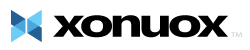This tutorial will teach how to change your cPanel style. cPanel comes in a variety of styles and designs with different layouts and colors in all. This tutorial will assume that you are logged into your cPanel. If you are having trouble doing that, please see the tutorial named "How to Login to cPanel". On the main page of your cPanel, go to the Preferences section. Click on the icon named Change Styles. NOTE: Changing the style of the cPanel does not change the way it works. It only changes the way it looks. This takes you to a page of your choices of looks for your cPanel. Included are the current default version, and about 10 other choices. Select the one you like, and click the radio button. Scroll to the bottom of the page, and click on the button marked Change Style. That will take you to a verification screen, which will confirm your change. Click the HOME button in the upper left corner, and return to your newly styled cPanel home page. You can change it at any time, and as many times as you wish. This ends the tutorial. You now know how to change the style of your cPanel to your own personal style. You can now exit cPanel by closing your browser, or by using the Logout button in the upper right corner. Remember, if you are using a public computer, ALWAYS Logout of cPanel before closing due to security reasons.
- 0 Utilisateurs l'ont trouvée utile
Articles connexes
Powered by WHMCompleteSolution